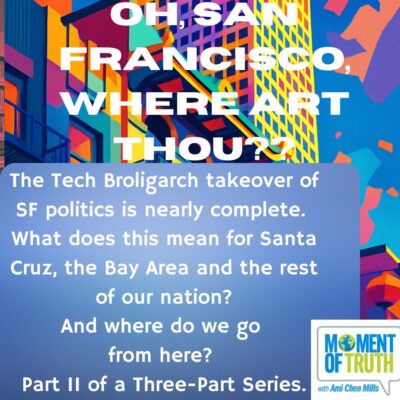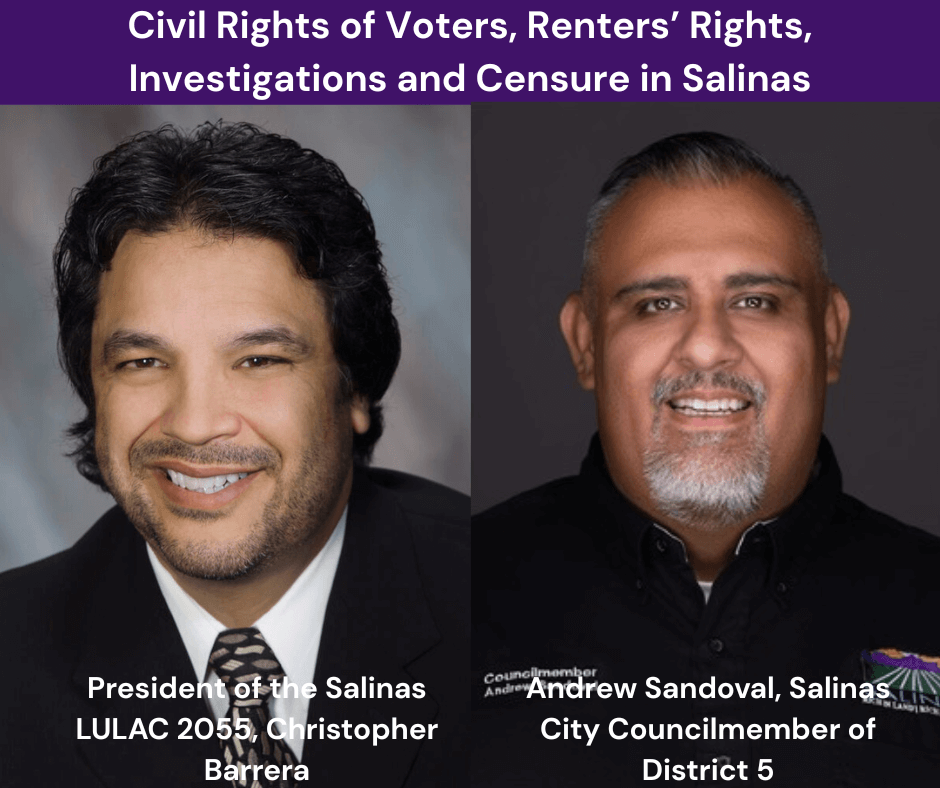This is a continuation of the site signup tutorial (https://ksqd.org/g-suite-signup/).
The next thing you will want to do is use the Profile option to access your Profile page and set up your programmer bio:
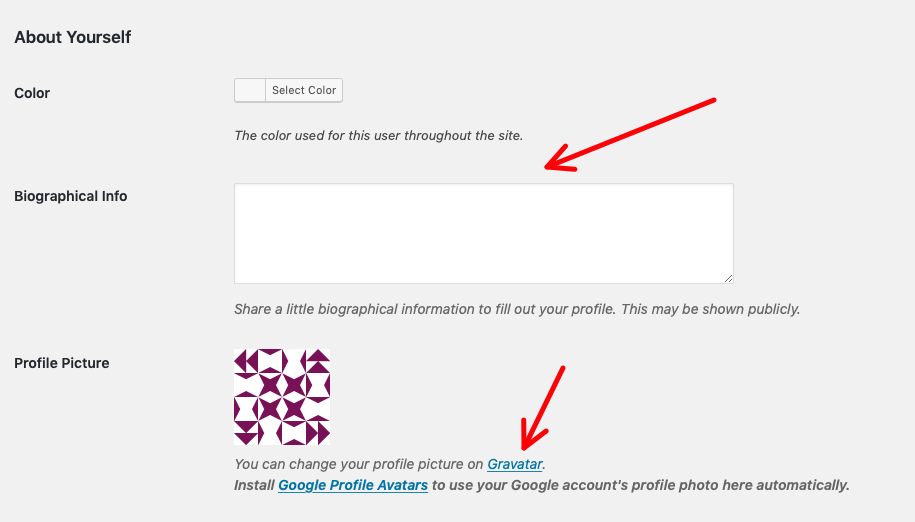
Your biography should be a short paragraph about yourself, introducing yourself as a programmer to your listeners. Note that this section should be about the specific host whose account it is, not information about the show (which will have its own page).
You will also have a picture to go along with your site bio (both of these will display at the bottom of the posts you make on the site). The photo you select should be reasonably professional, and should be appropriate for display on a safe-for-work site.
You will assign your image by using a service called Gravatar. You can get to it by clicking on the link shown. That will take you to this page:
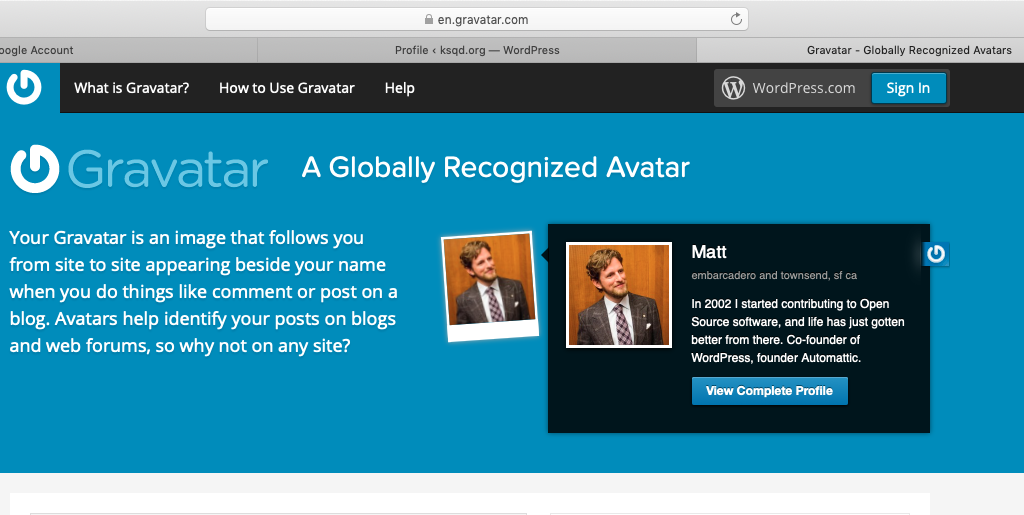
If you already have a Gravatar/Wordpress account, you can sign into it and add your new email and photo. If not, you can create a new account by selecting the option “create a new Gravatar.”
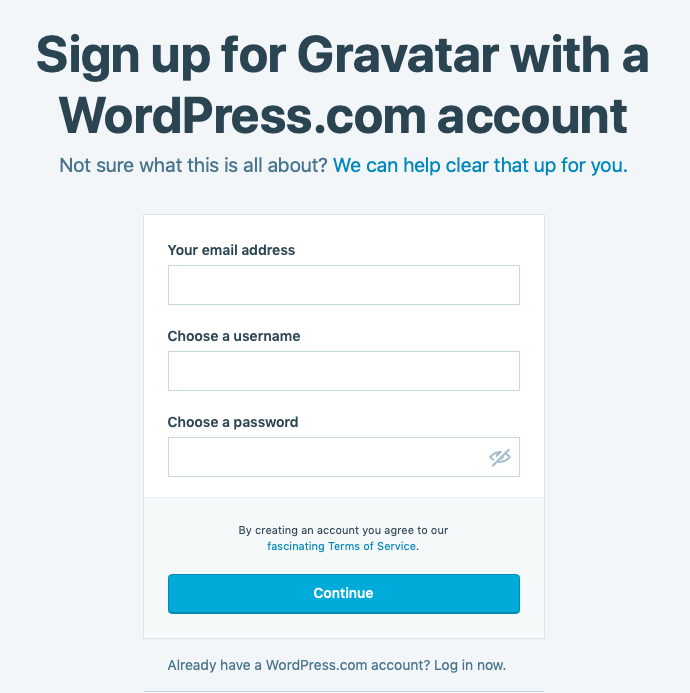
Once you have done this, a primary email should be added, but if you already have a Gravatar set up, you will need to add the new email.
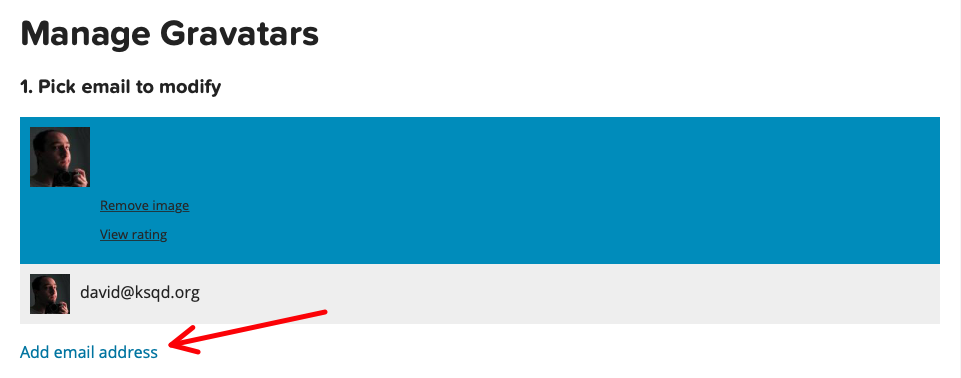
Click on the link shown, and you will be given the option to add a new email address. Enter your ksqd.org email address as shown.
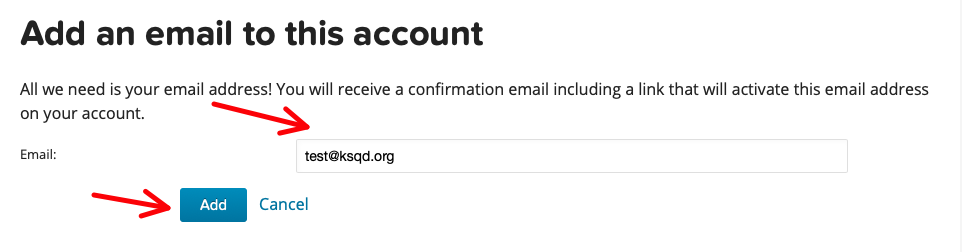
This will create a confirmation email sent to that address that you will need to verify, so go back to GMail and click on the link to verify your account:
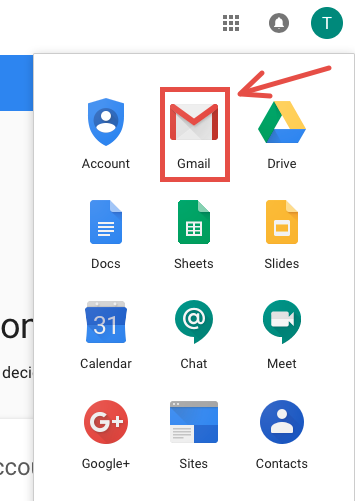
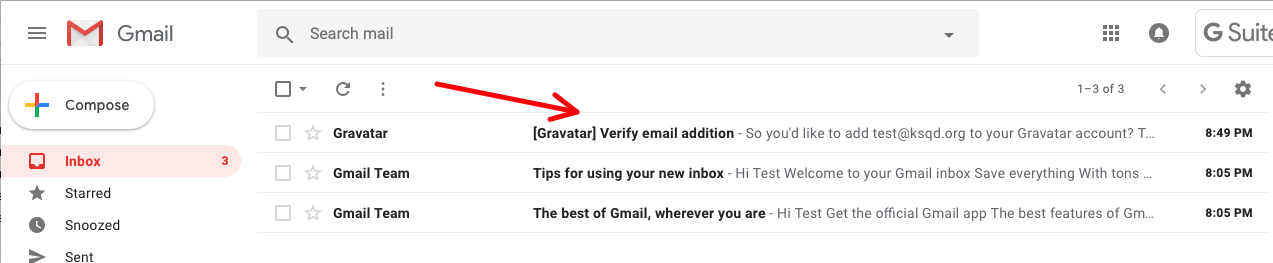
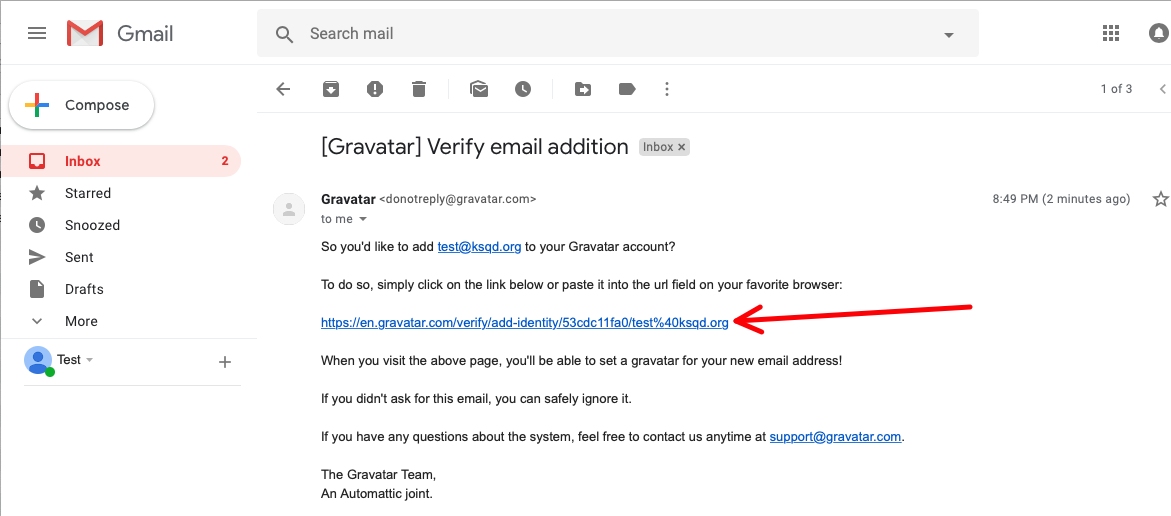
This will take you back to Gravatar, where your new email will be displayed. If you already have an image uploaded that you would like to use, you can click on the newly added email and select the picture you want to use for it.
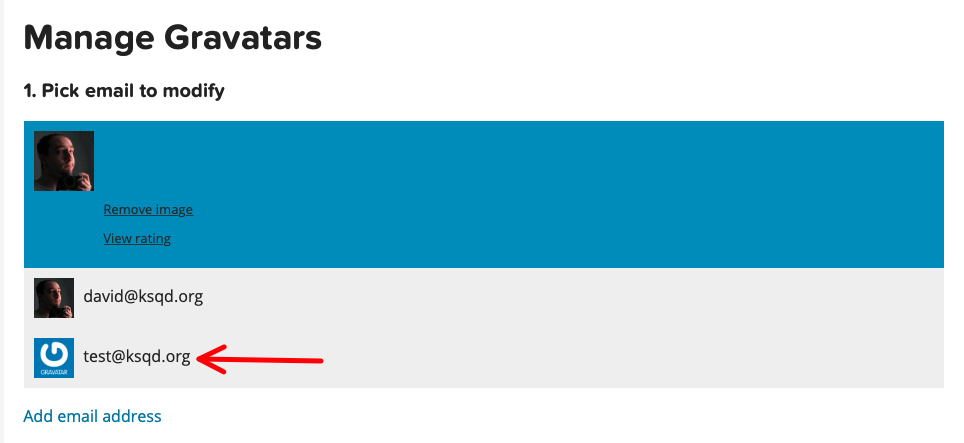
Otherwise, you can upload a new image:
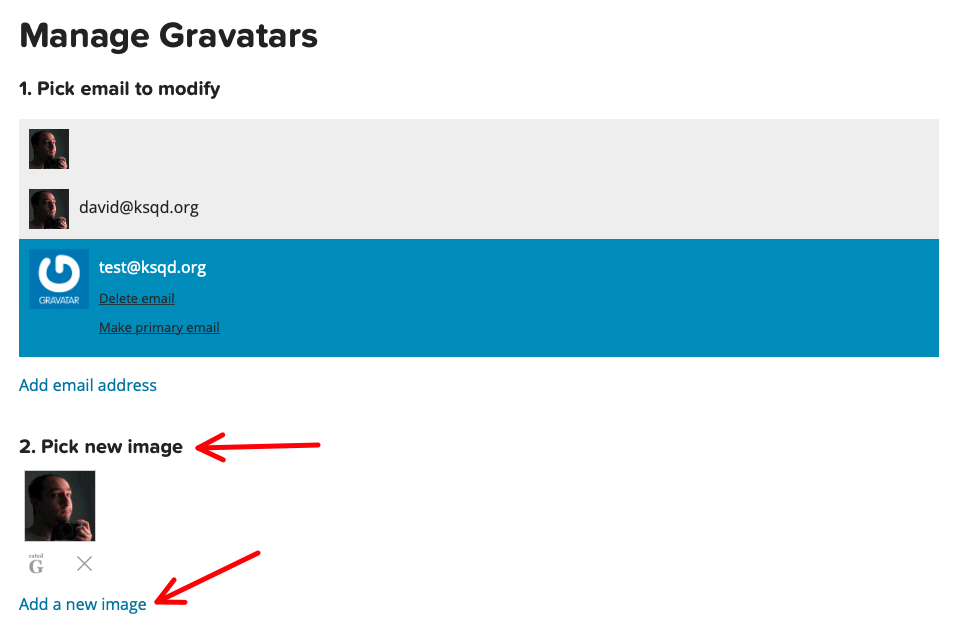
Select the image on your computer that you want to upload:
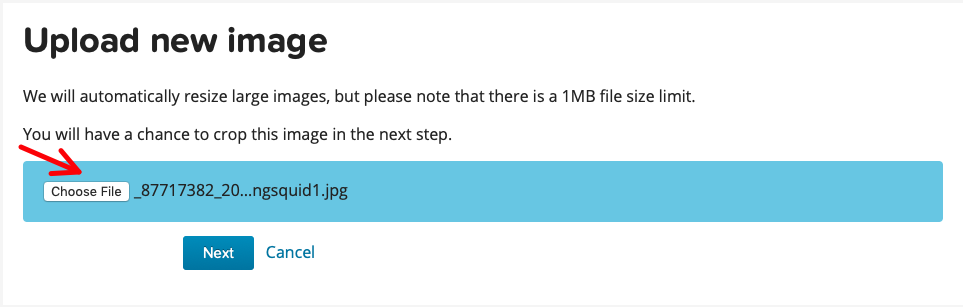
You can then crop the image to the desired area. A recommended option is to use a standard ID-style framing including the head and shoulders.
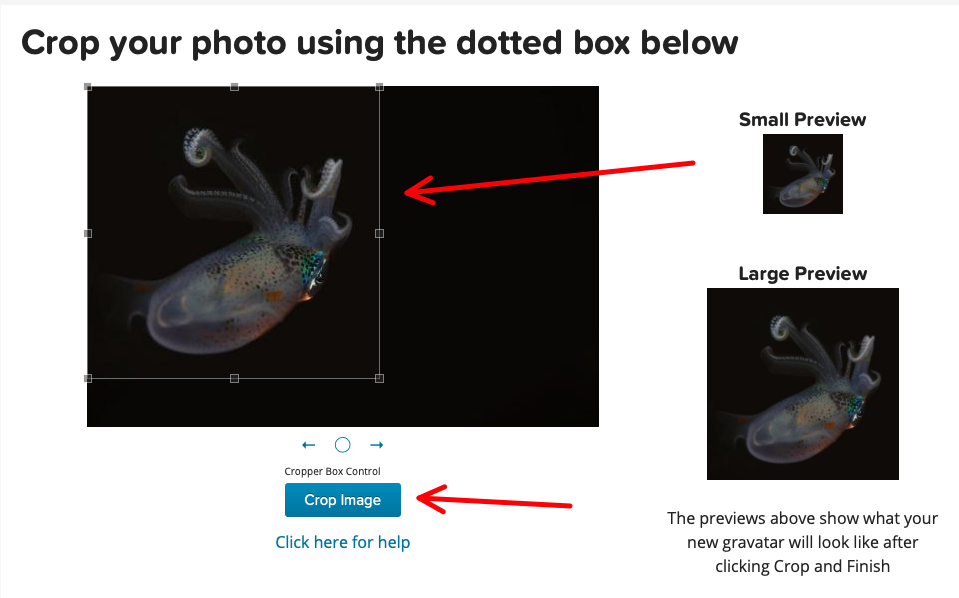
You will then choose a rating for your image. If your image is higher than a G, it may not be appropriate for this site, so consider carefully what you post.

Now, when you select the email account, you will have a new image to select for it:
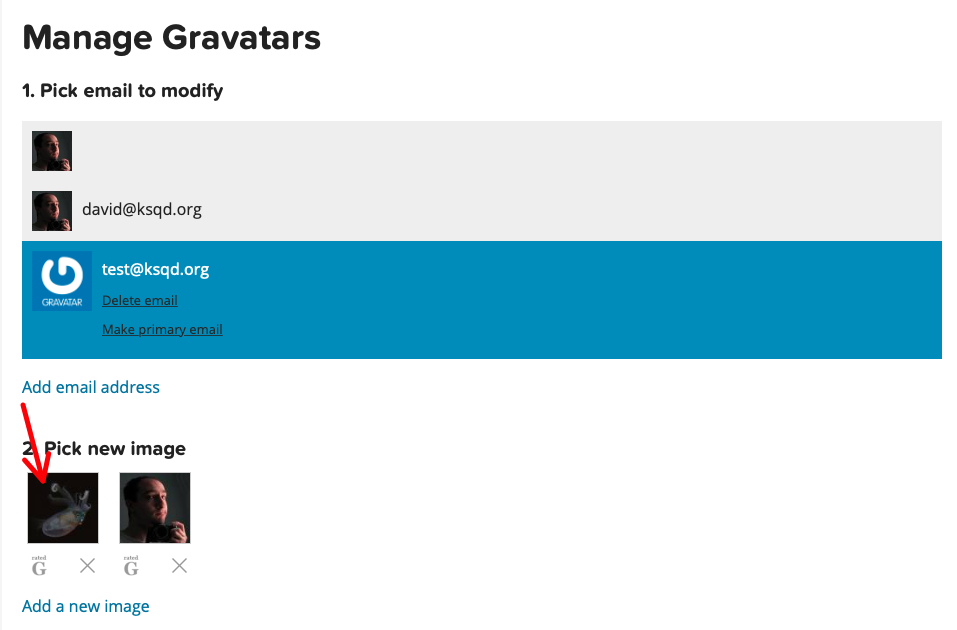
Once you click on the image, it will ask you to confirm the selection:
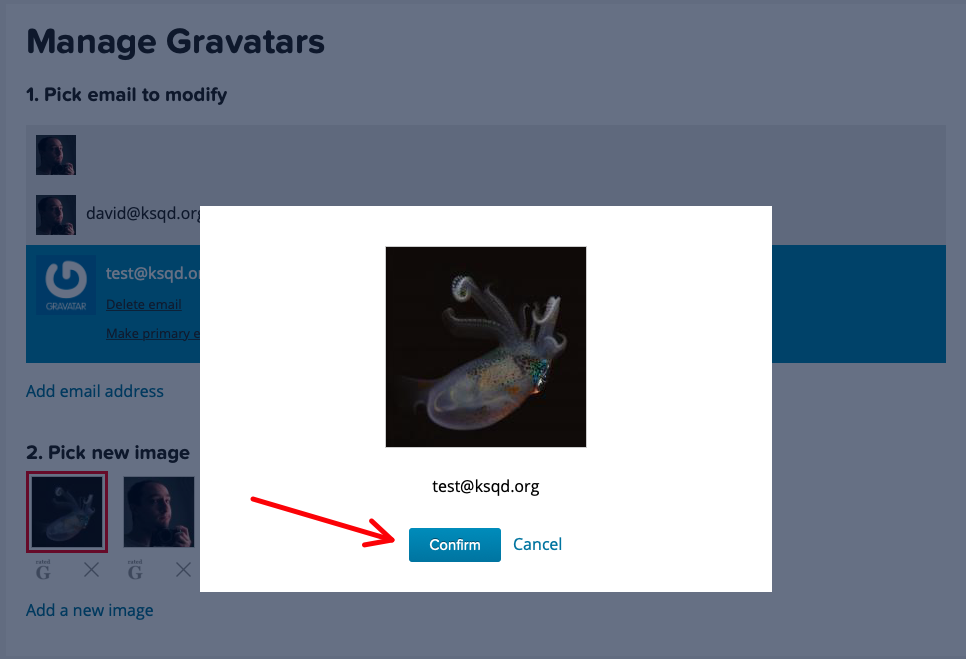
Once you do, the image is assigned to your email address…
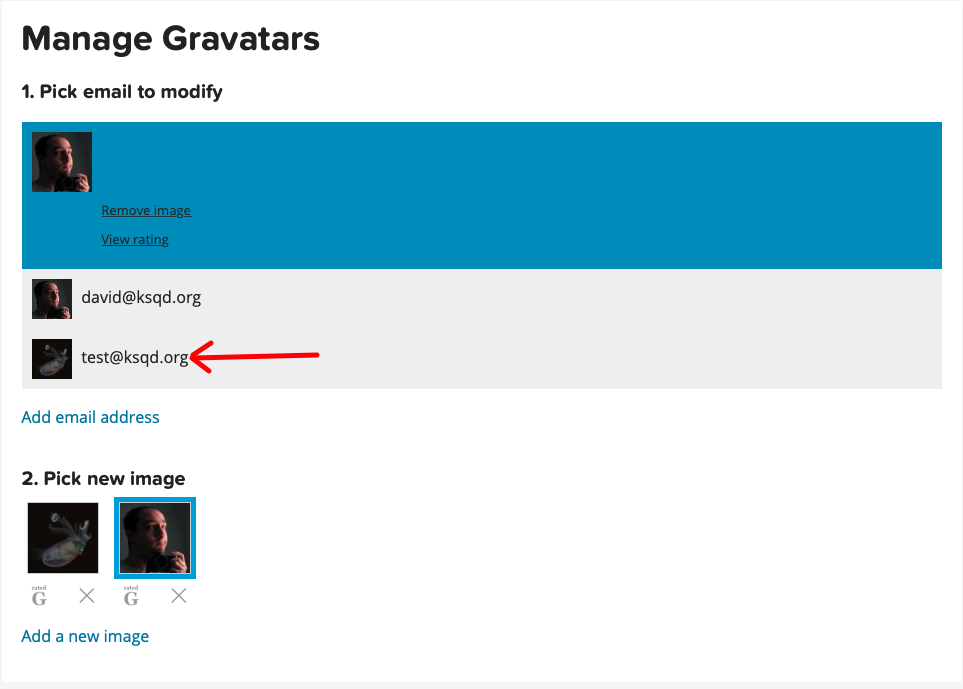
…and appears on the website as part of your site bio.
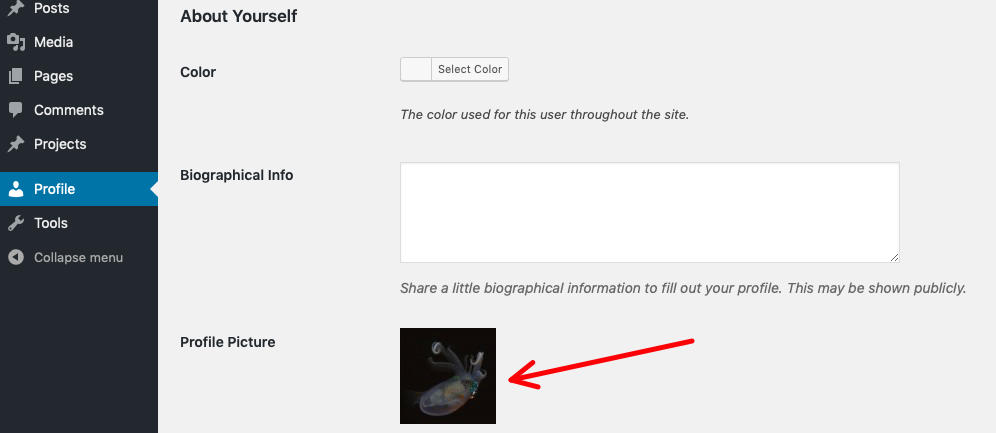
This concludes the basic setup guide. Once you are set up, you are ready to ask the web content coordinator about constructing your show page and making your first posts on the site.
There are additional tutorials planned for making posts and posting content on the site, and when they are completed, you can find links to them in this document, or as part of a tutorial section.